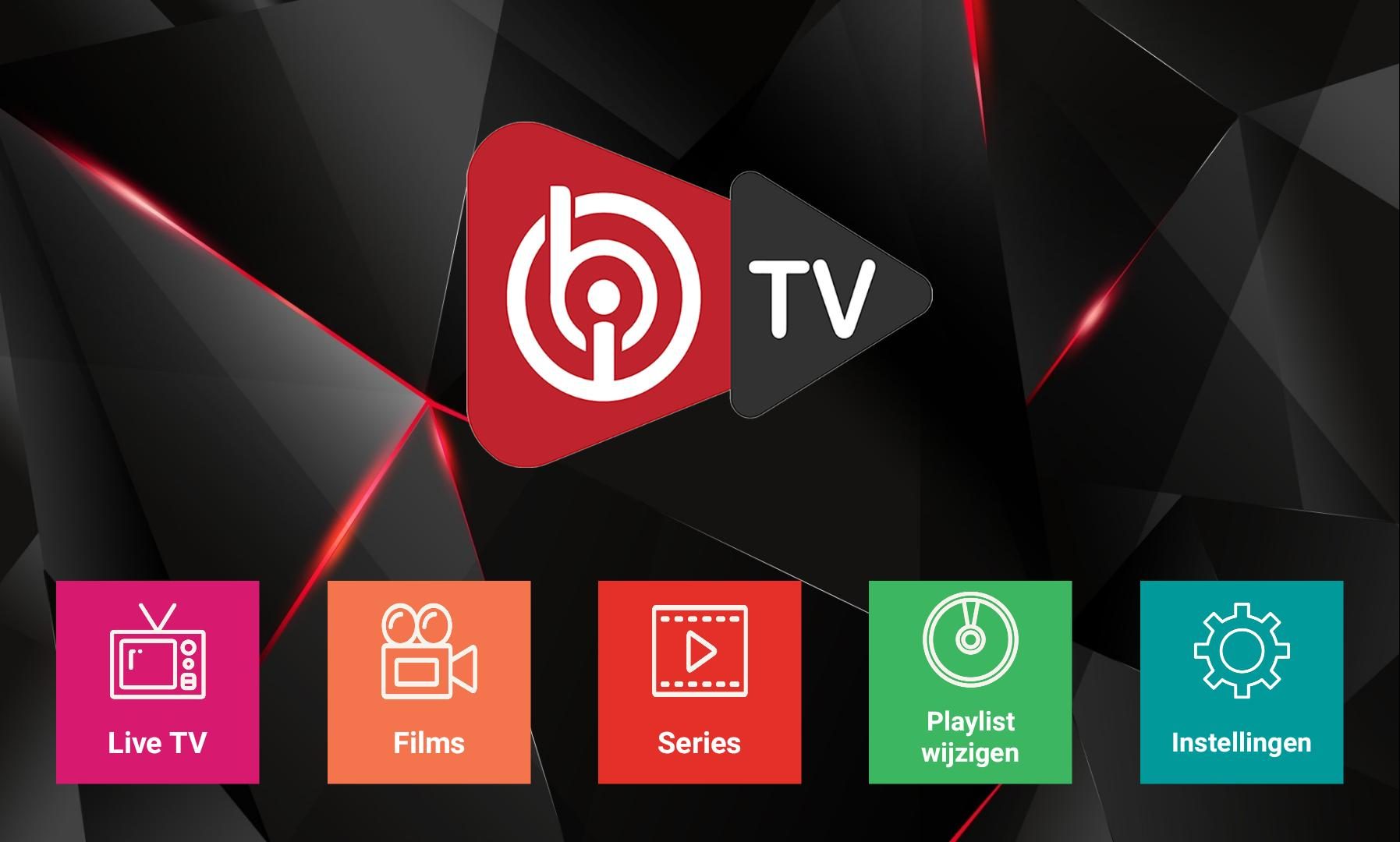
What is Ibo Player?
What is Ibo Player and how does it work?
IBO Player is a powerful and user-friendly streaming platform designed to give users seamless access to all the channels provided by their IPTV UK service provider.
Whether you’re at home or on the move, IBO Player can be installed on a variety of devices, making it easy to enjoy IPTV channels anytime, anywhere. With its straightforward interface, navigating through the app and accessing your entertainment options is a breeze.
IBO Player is built on the popular VLC media player, developed by VideoLAN, known for its reliability and speed. This foundation allows IBO Player to provide efficient streaming, enhanced by intelligent buffering for smooth video, live TV, radio, and music playback. The player supports a wide range of video and audio formats, offering users flexibility and versatility for all their multimedia needs.
To get started with IBO Player, simply install the app that corresponds to your device, whether it’s a phone, tablet, or laptop, and connect it to your IPTV service provider’s content. Once the app is set up, you can easily browse through the available channels, selecting the content you wish to watch. IBO Player will then stream your chosen channels directly to your device, providing a high-quality viewing experience.
Benefits of Using Ibo Player FAQs for IPTV Streaming
When it comes to IPTV streaming, Ibo Player stands out as an excellent choice for users seeking a smooth and enjoyable viewing experience. Below are the key benefits of using Ibo Player for your entertainment needs:
1. User-Friendly Interface
Ibo Player is designed with simplicity in mind. Its intuitive and easy-to-navigate interface ensures that users can quickly find and access their favorite IPTV channels. The layout is clean and straightforward, making it effortless for both new and experienced users to get the most out of the app.
2. Fast and Smooth Streaming
Thanks to its foundation in the renowned VLC media player, Ibo Player delivers fast, high-quality streaming. VLC’s reputation for smooth playback carries over to Ibo Player, ensuring that you enjoy a seamless viewing experience with minimal buffering or interruptions.
3. Supports a Wide Range of Formats
One of Ibo Player’s standout features is its ability to handle a broad range of video and audio formats. This versatility allows users to watch content from various sources without worrying about compatibility issues. Whether it’s live TV, movies, or music, Ibo Player can handle it all.
4. Versatile Media Playback
IboPlayer isn’t just limited to IPTV streaming. It also doubles as a media player for local files. Whether you’re watching downloaded movies, music, or personal videos, Ibo Player lets you enjoy all your multimedia content in one convenient app.
5. Easy Installation Across Devices
Getting started with Ibo Player is a breeze. The app can be easily installed on a wide range of devices, including smartphones, tablets, and smart TVs. This ensures that users with different preferences and setups can enjoy IPTV streaming no matter where they are.
How to Activate IBO Player | Quick Setup Guide
Are you tired of limited channel options and inflated bills from traditional cable? Millions are making the switch to IPTV (Internet Protocol Television) services for a wider world of entertainment. But for many new users, the question often arises: how to activate IBO Player? This popular IPTV player offers a clean interface and broad compatibility, making it a preferred choice for streaming international content, live sports, and endless movies. Getting it set up doesn’t have to be complicated. This guide will walk you through everything you need to know, ensuring you can start enjoying your favorite shows and channels in no time.
Need help? Contact me on WhatsApp now for quick support and activation.
📲 WhatsApp: [https://wa.link/pe2hqc]
Channel Line-Up & Features
IBOPlayer itself is just the player, requiring an IPTV subscription service to actually show channels. The beauty lies in the vast possibilities your chosen service can unlock. Depending on your provider, you can expect a breathtaking variety of channels, often featuring:
- Extensive International Programming: Access news, entertainment, and cultural content from around the globe. Perfect for expats or those interested in world affairs.
- Premium Sports Channels: Catch live matches, races, and events from every major sport. Experience the thrill in high definition.
- 24/7 Movie & TV Show Channels: Dive into constant streams of blockbusters, classic films, and binge-worthy series.
- High-Quality Streaming: Many providers offer HD and even 4K resolution, providing a crisp and immersive viewing experience.
- EPG (Electronic Program Guide): Navigate channels easily with a detailed guide showing what’s on and what’s coming up.
- Catch-Up TV: Missed your favorite show? Some services offer catch-up features allowing you to watch previously aired programs.
Imagine having access to thousands of channels with stunning video quality, surpassing the limited offerings of many regional cable providers. This is where services paired with IBO Player truly shine.
Activate IBO Player Today!
Need help? Contact me on WhatsApp now for quick support and activation.
📲 WhatsApp: [https://wa.link/pe2hqc]
Subscription Plans & Timing
Subscription options for the IPTV services that work with IBO Player are typically flexible, catering to various needs and budgets. You’ll commonly find:
- Short-term Trials: Ideal for testing the service before committing, often lasting 24 or 48 hours.
- Monthly Plans: Great for flexibility, allowing you to subscribe month-to-month.
- Quarterly or Biannual Plans: Often offer a discount compared to monthly subscriptions. Data suggests some quarterly plans can be around 15% cheaper per month.
- Annual Plans: Provide the best value for long-term users, potentially offering savings of up to 30% compared to a year of monthly subscriptions.
Remember to choose a plan that aligns with your viewing habits and budget. The timing of your subscription begins when your provider activates your service, not necessarily when you install IBO Player.
How to Install Ibo Player on
Smart TVs (LG, Samsung, Sony)
Most modern Smart TVs allow installation directly from their app store.
- Search for “IBO Player”: Open your TV’s app store and use the search function.
- Install the App: Select the “IBO Player” app and press “Install” or “Download.”
- Open the App: Once installed, open IBO Player. Note the MAC Address displayed on the screen and a website URL (usually iboplayer.com). The app is often free for a short trial period (usually 7 days).
- Visit the IBO Player Website: On a computer or smartphone, navigate to the website provided by the app (typically iboplayer.com/device/login, though this can change – always check the app itself for the correct URL).
- Enter MAC Address and Delete Code: Enter the MAC address shown on your TV screen. If prompted for a Delete Code, enter it as well.
- Purchase or Renew Access: This is where you pay a one-time fee (usually around €6-10) to activate the player for life. This fee is for the app itself, not your IPTV service.
- Login and Add Your M3U/Xtream Codes: After activating the app, you will need to add your IPTV service credentials. This is usually done by logging into the IBO Player website (iboplayer.com/device/login) using the same MAC address. You will see fields to enter your M3U URL or Xtream Codes API details provided by your IPTV service provider.
- Restart the App: Close and reopen the IBO Player app on your TV. Your channels should now load.
How to Activate on Android Devices (Phones, Tablets, Android Boxes)
- Download from Google Play Store: Search for “IBO Player” in the Google Play Store and install the app.
- Grant Permissions: Allow necessary permissions (usually storage access).
- Open the App: Note the MAC Address and website URL displayed within the app.
- Visit the IBO Player Website: Go to iboplayer.com/device/login on a separate device.
- Enter MAC Address and Delete Code: Input the details from the app.
- Purchase or Renew Access: Pay the one-time activation fee for the IBO Player app.
- Login and Add M3U/Xtream Codes: Access the login area on iboplayer.com/device/login using your MAC address. Enter your IPTV service provider’s M3U URL or Xtream Codes details.
- Restart the App: Close and reopen the IBO Player app on your Android device to load channels.
How to Activate IBO PLAYER on Firestick/Fire TV
- Enable “Apps from Unknown Sources”: Go to your Firestick/Fire TV Settings -> My Fire TV -> Developer Options. Turn on “Apps from Unknown Sources.” Be cautious and only download from trusted sources.
- Install Downloader App: Go to the Search function on your Firestick and search for “Downloader.” Install and open it.
- Enter IBO Player Download URL: Use the Downloader app to enter the direct download URL for the IBO Player APK file. You can usually find this URL by searching online (e.g., “IBO Player APK download Firestick 2025”). Ensure you are getting the APK from a reputable source.
- Install IBO Player: Follow the prompts in Downloader to download and install the APK.
- Open IBO Player: Note the MAC Address and website URL.
- Visit the IBO Player Website: Go to iboplayer.com/device/login on a separate device.
- Enter MAC Address and Delete Code: Input the details from the app.
- Purchase or Renew Access: Pay the one-time activation fee for the IBO Player app.
- Login and Add M3U/Xtream Codes: Access the login area on iboplayer.com/device/login using your MAC address. Enter your IPTV service provider’s M3U URL or Xtream Codes details.
- Restart the App: Close and reopen the IBO Player app on your Firestick to load channels.
Pro Tip: Always use the URL and MAC address provided directly within the IBO Player app currently running on your device, as they can sometimes change.
Need help? Contact me on WhatsApp now for quick support and activation.
📲 WhatsApp: [https://wa.link/pe2hqc]
Streaming Performance & Technical Specs
A great IPTV experience relies on both the player and your network. IBO Player is known for being lightweight and efficient. Key performance aspects typically include:
- Fast Channel Loading: A good service paired with IBO Player should offer near-instantaneous channel switching.
- Minimal Buffering: With a stable internet connection (recommend 20+ Mbps for HD, 40+ Mbps for 4K) and a good service provider, buffering should be rare.
- Resolution Support: IBO Player supports various resolutions, including HD (720p, 1080p) and often 4K UHD, provided your device and the stream source support it.
- Uptime Reliability: Your IPTV service provider’s server stability is crucial. Reputable providers boast high uptime, minimizing service interruptions. While IBO Player is a stable app, your viewing experience depends on the service behind it. Look for providers with strong reviews regarding uptime.
Customizations & Settings
IBO Player offers several settings to enhance your viewing:
- EPG Customization: Adjust the appearance and time zone of your Electronic Program Guide.
- Parental Controls: Set up PINs to restrict access to certain channels or categories, great for families.
- Language Preferences: Change the app language and select preferred audio tracks for channels.
- Player Settings: Experiment with different video decoders or buffering settings if you encounter issues (though the default settings are usually optimal).
Optimal Configuration: For most users, connecting via Ethernet cable to your router provides the most stable connection and best streaming performance, especially for high-resolution content.
Need help? Contact me on WhatsApp now for quick support and activation.
📲 WhatsApp: [https://wa.link/pe2hqc]
Viewing Experience & Use Cases
IBO Player, combined with a diverse IPTV subscription, caters to a wide audience:
- Expats & Travelers: Stay connected to your home country’s news and entertainment, no matter where you are. A Spaniard in the US can easily watch Spanish channels.
- Sports Fans: Follow your favorite team across different leagues and countries without needing multiple costly subscriptions. Imagine catching English Premier League, La Liga, and Serie A all through one service.
- Multilingual Households: Access channels in various languages, catering to the diverse needs of a family.
- Budget-Conscious Viewers: Often significantly cheaper than traditional cable, it offers a vast amount of content at a fraction of the price.
For a user interested in niche content like specific regional broadcasts from South America, an IPTV service compatible with IBO Player can be a game-changer, offering channels simply unavailable through standard cable packages.
Common Mistakes to Avoid
When activating IBO Player and using an IPTV service, watch out for these pitfalls:
- Confusing the Player Fee with the Service Subscription: Remember, the one-time fee for IBOPlayer activates the app itself. You still need a separate subscription from an IPTV provider.
- Entering Incorrect MAC Address or M3U URL: Double-check these details when adding them to the IBOPlayer website. Typographical errors are common.
- Using a Slow or Unstable Internet Connection: Even the best IPTV service will buffer on a poor connection. Ensure your Wi-Fi is strong or use Ethernet.
- Downloading from Unofficial Sources: Only download the IBO Player app from official app stores (Google Play) or the official website/trusted sources (for APK files).
- Ignoring VPN Usage: For privacy, security, and sometimes to avoid geo-restrictions from your ISP, using a VPN with IPTV is recommended.
- Not Checking Service Provider Reviews: Before subscribing to an IPTV service, check reviews regarding their reliability, channel availability, and customer support.
Storing Access & Renewals
Keep your access details secure:
- Save Your IPTV Provider Details: Store your username, password, and M3U URL/Xtream Codes API details in a safe place. You’ll need them for renewals or setup on new devices.
- Bookmark the IBO Player Website: Save the iboplayer.com/device/login page for easily adding new service details or checking your app status.
- Understand Renewal Procedures: Your IPTV service provider will inform you about renewal options – typically via their website or through provided contact methods. The IBOPlayer app activation is usually a one-time purchase per device MAC address.
To maintain uninterrupted service, pay close attention to your service provider’s renewal reminders.
Conclusion
Activating IBOPlayer is a straightforward process that unlocks a world of diverse and affordable entertainment. By following these steps, you can easily set up the app on your preferred device and integrate your chosen IPTV service. Remember the distinction between the player fee and the service subscription. With the right service and a decent internet connection, you can enjoy everything from global news to live sports and unlimited movies.
Ready to explore the possibilities? If you’re considering IPTV, setting up IBO Player is an excellent first step. Share your setup experiences in the comments below! Interested in related topics? Check out our guide on ‘Choosing the Right IPTV Service’ or ‘Troubleshooting IPTV Buffering Issues.’
FAQs
Q: Is IBO Player free?
A: The IBO Player app typically offers a short free trial (e.g., 7 days), after which you need to pay a small one-time fee to activate it permanently for that specific device’s MAC address. This fee is separate from your IPTV service subscription.
Q: How do I find my MAC address for IBO Player?
A: The MAC address is displayed on the screen when you first open the IBO Player app on your device before you add any service details.
Q: Can I use IBO Player on multiple devices?
A: Yes, but you will need to activate IBO Player separately for each device’s unique MAC address by paying the one-time fee for each.
Q: Where do I get an M3U URL or Xtream Codes API details?
A: These credentials are provided by the IPTV service provider you subscribe to. You need to purchase a subscription from an IPTV service first.
Q: Is IPTV legal?
A: The legality of IPTV depends on the source of the content. Using IPTV to watch legally licensed content (e.g., through official broadcaster apps) is legal. The legality becomes questionable if the service provider is distributing copyrighted content without proper licenses. Ensure you choose a reputable provider. IBO Player is just a media player and does not provide the content itself.
Q: What if my channels aren’t loading after setup?
A: Double-check that you have correctly entered your M3U URL or Xtream Codes details on the IBO Player website corresponding to your device’s MAC address. Also, ensure your IPTV subscription service is active and that your internet connection is stable. Sometimes, simply restarting the IBO Player app or your device can resolve issues. Contact your IPTV service provider’s support if problems persist.
